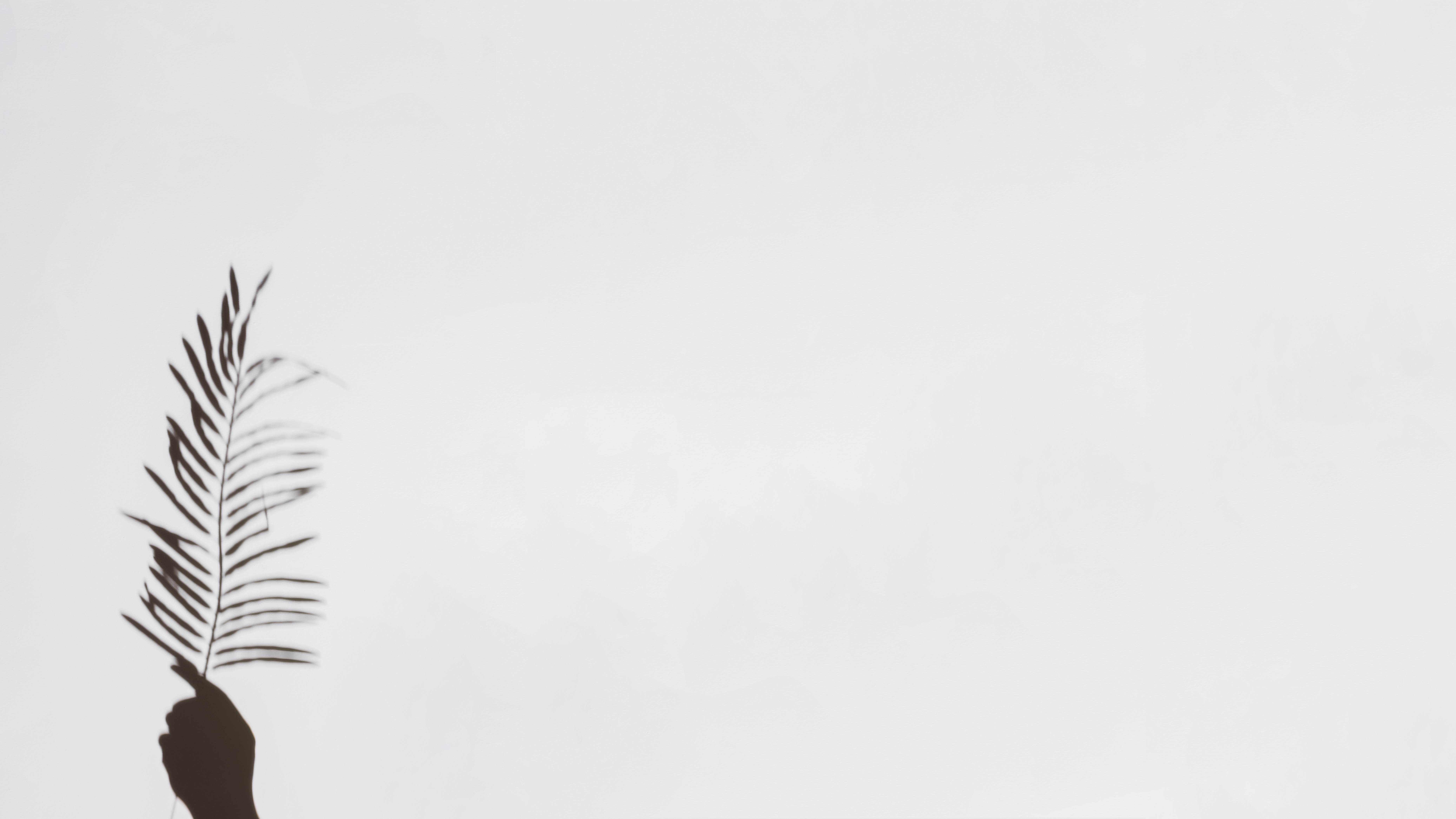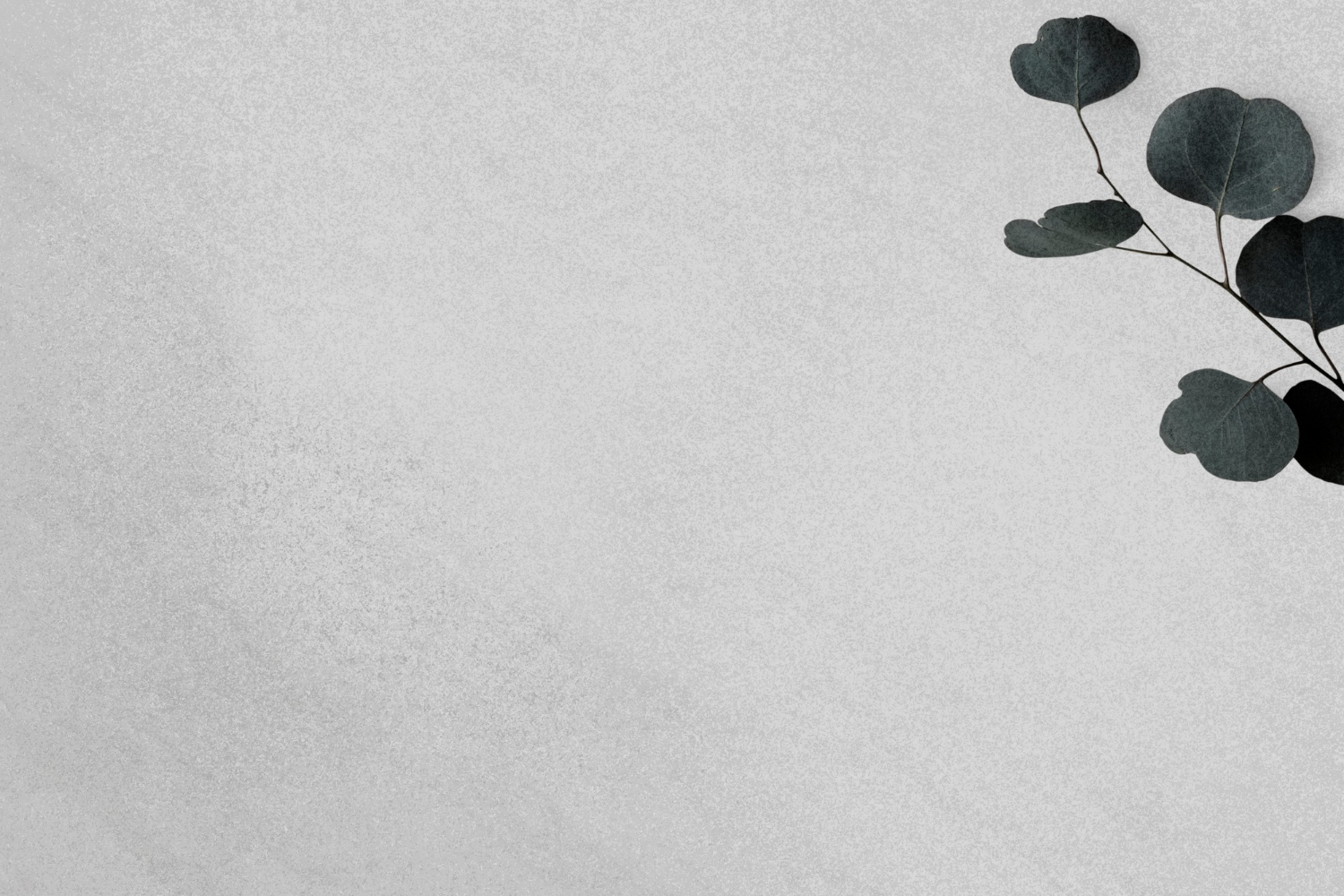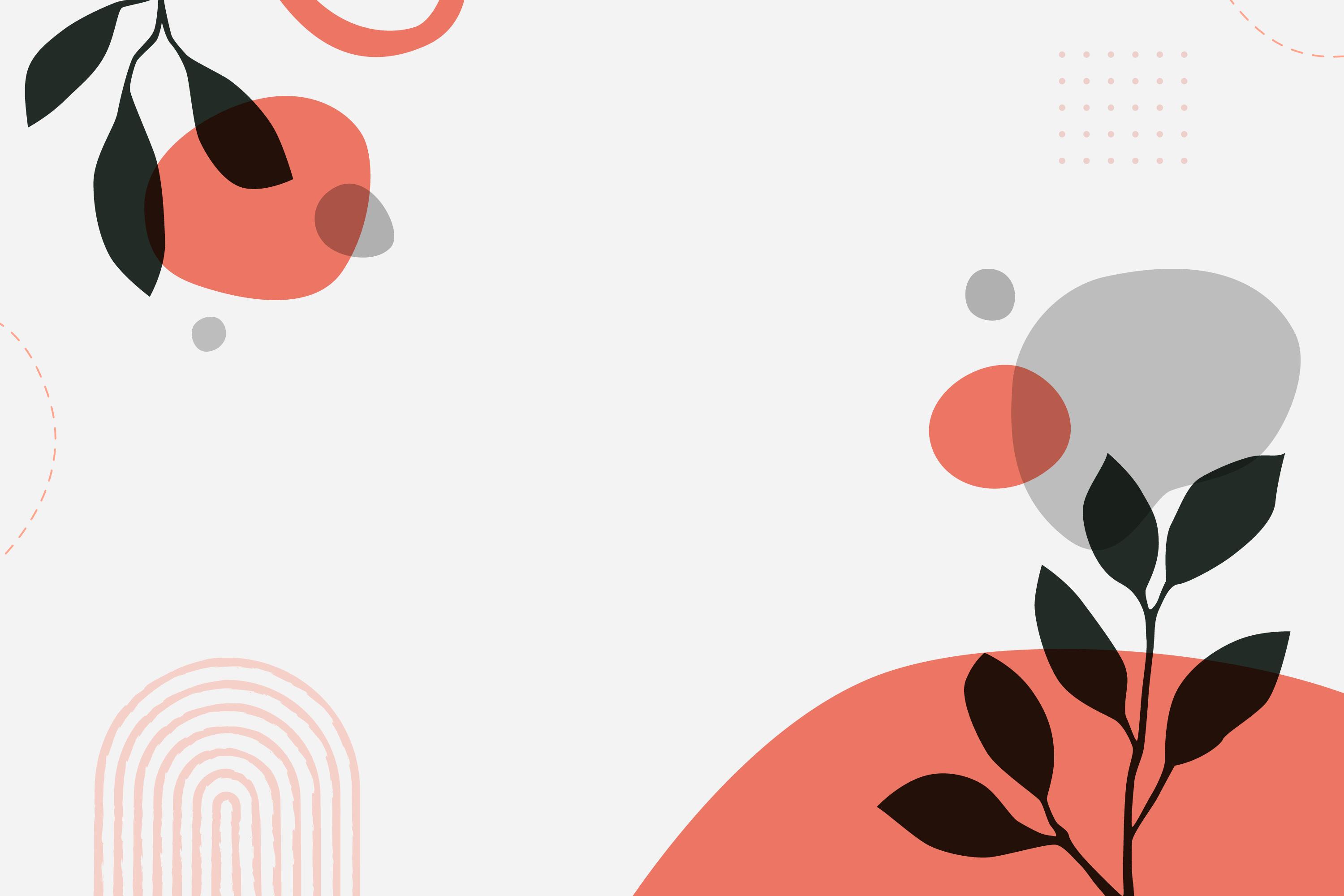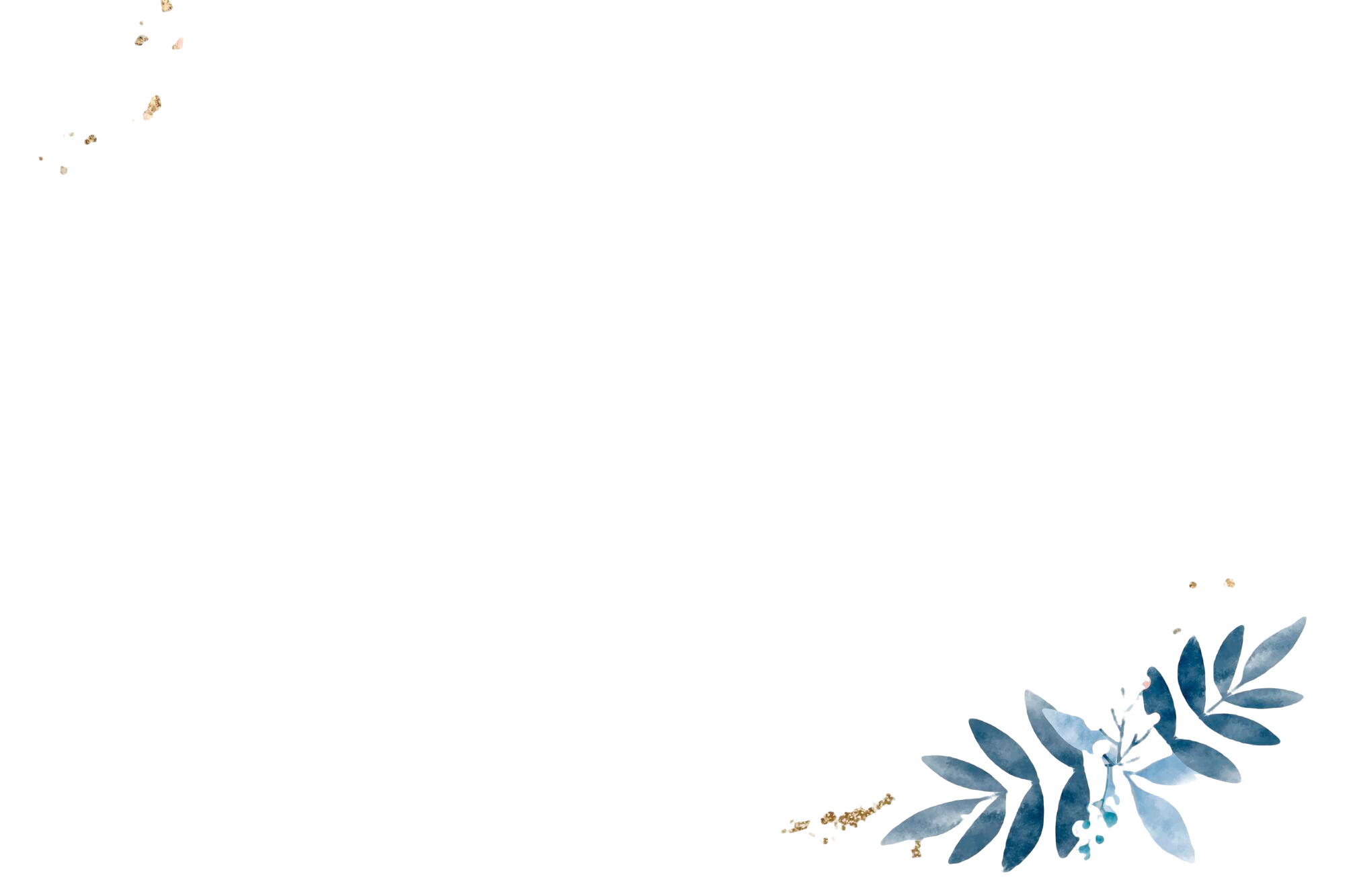What is PPT Style Text Comparison ?
PPT Style Text Comparison is a tool to create a presentation slide with two text comparisons. It is useful for comparing two different ideas or things. Quick and easy to use, no need to install any software, just open the website and start creating your presentation slide.
How to use PPT Style Text Comparison?
Step 1: Enter the title for the first and second texts. Such as "Illusion" and "Reality," the idea or things you want to present in the slide.
Step 2: Enter the comparison points for each slide; each point will be separated by a new line.
Step 3: Select a template and then click on the "Render" button.
Step 4: For full-page view, click on the "Full Screen" button.
When to use PPT Style Text Comparison?
Oh! There are only 2 minutes left. You have content ready but no time to create a presentation slide. Don't worry, use PPT Style Text Comparison to create a presentation slide in a minute. Not just that you can have customization at a good scale, such as changing background color, font size, font color, and more, or even uploading your own background image or selecting themes or background images from the gallery.
In today's AI age, it's quite easy to create a presentation slide, but that also takes time, and sometimes AI generates a slide that is not as per your expectations. So, PPT Style Text Comparison is a tool that gives you full control to create a presentation slide as per your need.
Use Cases and Scenarios
Business Presentations
In the corporate world, day we need to present our ideas and things to our clients, bosses, or even to ourselves. So, sometimes we need to compare or show the difference between two things. For example, we can compare the cost of a new product or service with the cost of an existing one. So, at this time you can use this tool to create a presentation slide for your business presentation.
Educational Content
Teachers and professors can use this tool to create engaging comparison slides for classroom instruction. Whether to compare different subjects, compare the effectiveness of different teaching methods, or compare the benefits of different learning styles, this tool can help you create engaging and informative slides for your educational content.
Marketing and Sales
Marketing professionals often need to compare product features, pricing plans, or market positioning.
Research and Analysis
Researchers can use the tool to present comparative data, methodology comparisons, or result analyses. The clear visual format makes complex comparisons more accessible to audiences who may not be familiar with technical details.
Conclusion
PPT Style Text Comparison represents a significant advancement in presentation creation tools, offering specialized functionality for comparison slides that traditional software often makes cumbersome to create. By use of professional customization options, it solves the common challenge of creating compelling comparative presentations under time constraints. This tool makes it easy to create visually appealing and informative presentations that effectively communicate complex ideas and concepts.