When I first saw old Polaroid photos, I couldn't express how I felt. I was amazed by that vintage, retro look. I wanted to recreate that unique Polaroid style and bring the same charm to my own pictures. That's why I decided to make this tool—for both me and you. So we can relive the Polaroid era together. That nostalgic feeling is what I've tried to capture through this tool. I hope you like it too.
What is a Polaroid photo?
A Polaroid photo is a type of instant photograph that was popular in the 1970s and 1980s. It was invented by Edwin H. Land in 1948. The Polaroid camera was a revolutionary invention that allowed people to take a picture and have it developed in a matter of minutes. The Polaroid photo was unique because it was a physical photograph that you could hold in your hand and share with others.
You can recreate this vintage style using our online tool. Upload an image, and the tool will apply a Polaroid-style frame and allow you to add a caption for a retro effect.
Why Are Polaroid Photos Popular and How to Create Them?
They have a vintage look and nostalgic vibe. The white border around the photo gives it a classic look that is instantly recognizable. Polaroid photos are also unique because they are physical photographs that you can hold in your hand and share with others. They are a fun and creative way to capture memories and create art.
Features and How to Use the Polaroid Photo Maker Tool
Let's see the features of the tool and how to use it.
First, you need to upload an image to the tool.
Width and Height for Polaroid Photo
You can set the width and height of the photo. The default width and height are 300px and 350px, respectively.
Frame Width
You can set the width of the frame for the photo. The default frame width is 10px.
Bottom Frame Height
You can set the height of the bottom frame. The default bottom frame height is 50px. This is the space where you can add a caption to the photo.
Frame Color
You can set the color of the frame for the photo. The default frame color is white.
Corner Radius
You can set the corner radius of the photo. The default corner radius is 0 here.
Patterns
You can set the pattern for the photo. The default pattern is none. You have to enable the pattern to see the effect. 10 patterns are available, and you can upload your own pattern as well.
Caption
You can add a caption under the image. The default caption is empty. You can add any text as a caption.
Caption Color
This feature allows you to set the color of the caption.
Font Size
You can set the font size of the caption for the photo. The default font size is 14px.
Filters
By default, the image is not filtered. All the filters are set to their default values. You can apply the following filters to the image:
- Grayscale: Convert the image to grayscale. Grayscale is a range of shades of gray without any color.
- Sepia: Convert the image to sepia tone. Sepia is a reddish-brown color that gives the photo an antique look.
- Brightness: Increase or decrease the brightness of the image. The default brightness is 100%. Brightness is the amount of light in the image.
- Contrast: Increase or decrease the contrast of the image. The default contrast is 100%. Contrast is the difference in luminance or color that makes an object distinguishable from another.
- Saturation: Increase or decrease the saturation of the image. The default saturation is 100%. Saturation is the intensity of the color in the image.
- Invert: Invert the colors of the image. Inverting the colors of an image will give you a negative effect.
- Hue Rotate: Rotate the hue of the image. The default hue rotation is 0 degrees. This filter changes the colors of the image. Hue rotation is specified as a matrix operation between the RGB colors.
Download
Once you are satisfied with the output, you can download the photo by clicking the download button. The photo will be downloaded in PNG format.
Reset All
You can reset all the settings to the default by clicking the reset button. It will also clear the local storage data for the tool.
Here are some examples of the output images generated by the tool:

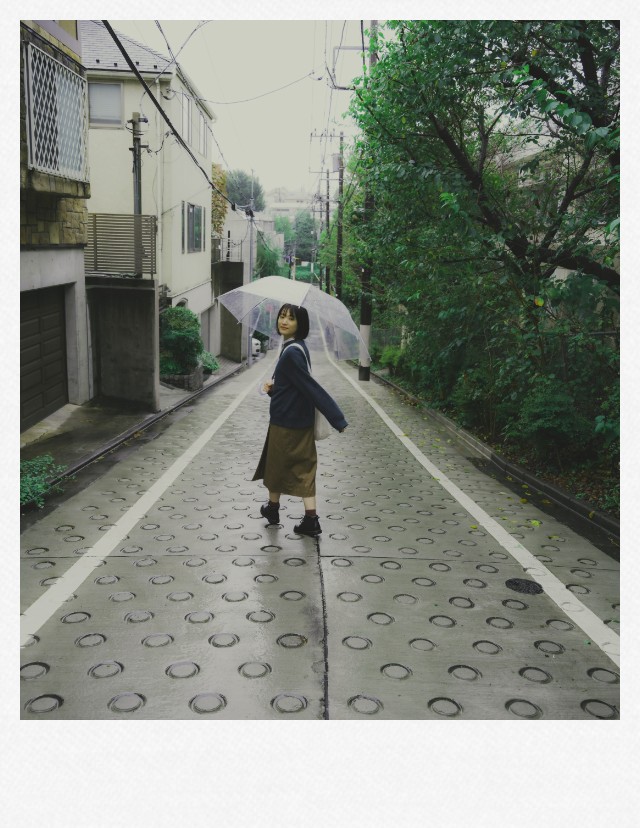
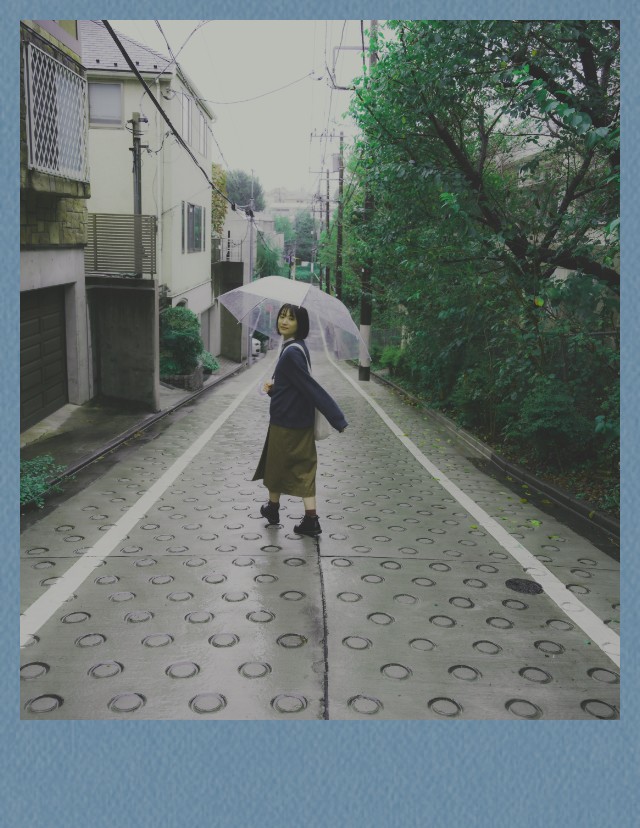



Conclusion
This tool brings retro photography to your fingertips—perfect for crafting nostalgic memories. With this tool, you can now generate Polaroid-style photos online. I always used to wonder why Polaroid photos are so popular—they look so vintage and nostalgic. Now, with this tool, you and I can bring that retro charm to our own images. Try it out and relive the charm of the 1970s and 1980s in just a few clicks.