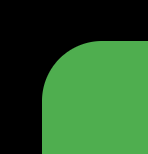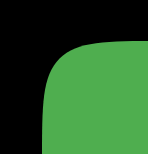What is Rounded Corners Generator Overlay and how to use it?
Rounded Corners Generator Overlay is a tool that allows you to create a curved border frame as PNG image that you can use in your video editor to add rounded corners to your videos. You can customize the frame dimensions, cutout dimensions, border radius, border softness, position, and color of the frame. Simply it is just a frame with rounded corners that you can use to overlay on your videos.
Why to use this curved edge corners overlay on videos?
Nowadays, rounded corners are trending in reels, shorts, and YouTube videos, giving them a classic, vintage look. This style makes your videos feel more polished and unique. You can use this tool to create a rounded corner overlay and easily add it to your videos, helping them stand out with that retro vibe.
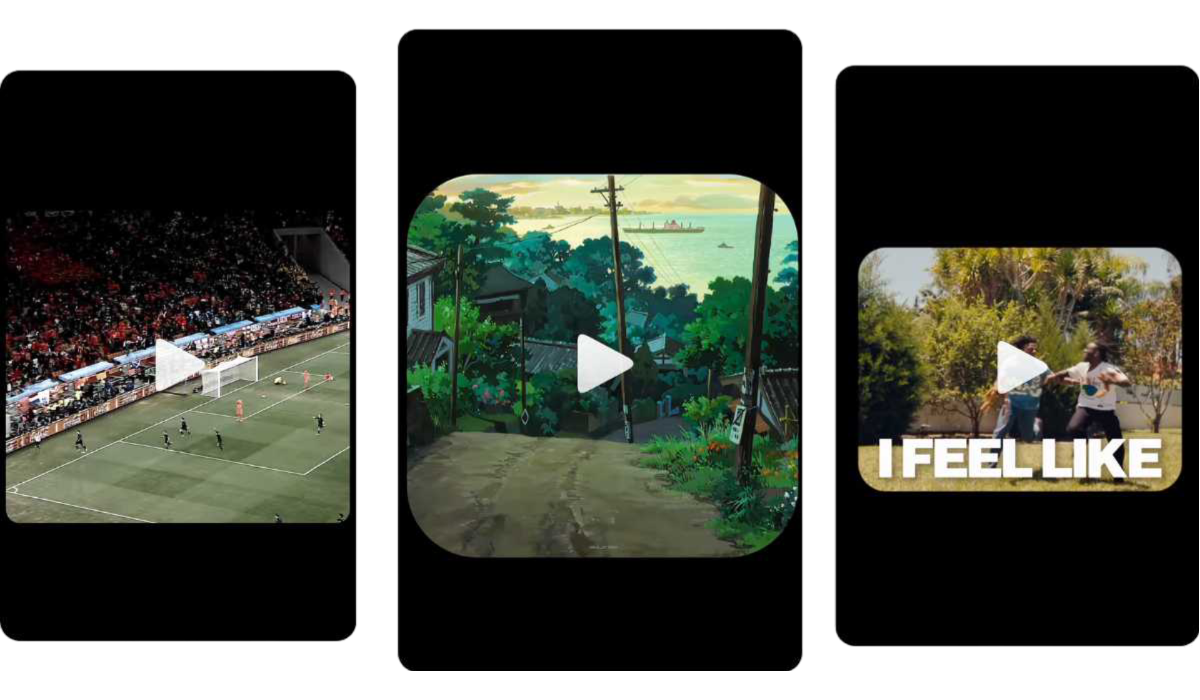
You can see the rounded corners reels in the image above. With this tool, you can create a similar curved edge frame and download it as a PNG. Then, simply add this overlay to your videos using any video editor to give them a stylish look.
Using this rounded corners overlay can give your videos a nice film matte effect. This adds a classic touch, similar to vintage films, and makes your content feel more special. It's a great way to frame your visuals and enhance the overall look of your videos. With this film matte generator, you can easily create this stylish overlay for your projects.
Features and Usage
You can customize the following properties of the rounded corners overlay:
- Frame Dimensions: You can set the width and height of the frame. You can choose from the predefined aspect ratios like 9:16, 16:9, 4:3, 1:1. For reels and shorts videos, you can use 9:16 aspect ratio. For youtube videos or landscape videos, you can use 16:9 aspect ratio. For square videos, you can use 1:1 aspect ratio. For old tv style videos, you can use 4:3 aspect ratio.
- Frame color: You can set the color of the frame.
- Frame transparency: You can set the transparency of the frame. You can set the transparency to 0 to get a solid frame or increase the transparency to get a semi-transparent frame.
- Curved Style: You can choose the curved style of the frame. You can choose from Simple rounded corners or Squircle (super ellipse) rounded corners.
- Width and Height of Cutout Dimensions: You can set the width and height of the cutout. The cutout is the area where the video will be visible.
- Border Radius: You can set the border radius of the cutout. You can set the border radius to 0 to get a rectangle cutout or increase the border radius to get rounded corners according to your preference.
- Border Softness: You can set the border softness of that cutout. Softness is the smoothness of the border edge (feather like effect) . You can set it to 0 for sharp edges or increase it to get a smooth border.
- Cutout Position: You can adjust the position of the cutout within the frame. It can be placed at the top, bottom, left, right, or center. By default, the cutout is centered, positioned at 50% from the top and 50% from the left.
Conclusion
Yes, that's it! Instead of using a other software to create a rounded corner overlay, this tool is a great alternative. It's easy to use, customizable, and you can create a perfect overlay for your videos. Even I was using other editing software to create a rounded corner overlay, but this tool is a better alternative. I developeed this tool just to make my work easier and faster.